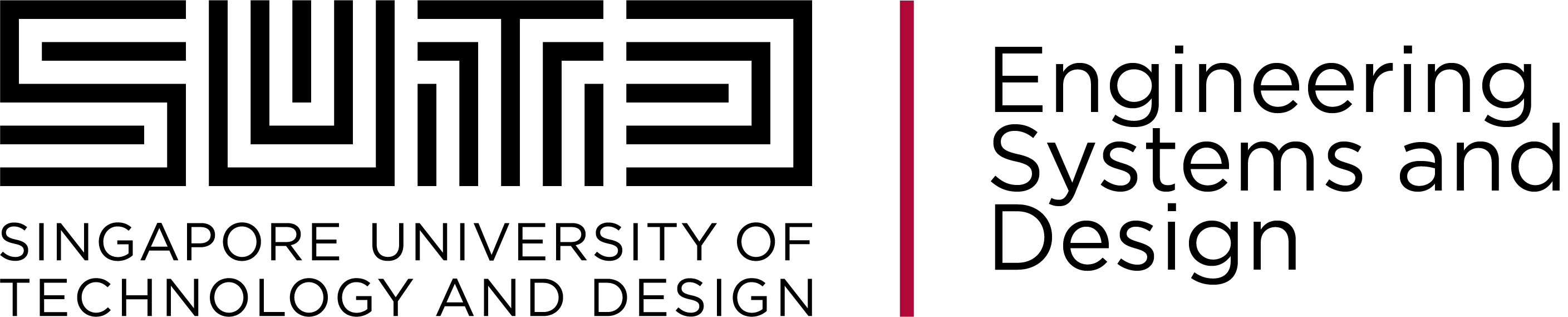Disaster Response Game
 Photo by CDC on Unsplash
Photo by CDC on Unsplash
“Plans are nothing; planning is everything. No battle was ever won according to plan, but no battle was ever won without one.” — Dwight D. Eisenhower
When Disasters Happen
When disasters happen, nothing goes according to plan. But, as the quote from General Dwight D. Eisenhower suggests, having a plan and, more importantly, having the experience of planning is vital to success.
For it is in the process of planning that you come to understand what capabilities you need, where you need them, what resources you have, and how you can deploy them. Then, as the situation on the ground unfolds, your mind has the innate ability of finding solutions on the fly.
This is a disaster response game, a so-called "serious game" to prepare your mind to solve resource dispatching problems in the face of changing circumstances. When played in a multi-player team setting, it is a game to promote communication, cooperation, and collaboration. Only by working together can you save lives. This is a game: the casualties which happen in the game are not real. But they represent what is really at stake for people who are tasked with these kinds of responsibilities.
Table of Contents
Visualize the Resources

Learn the Context

What's New Today?

How Many at Risk?

Develop the Plan

Execute the Plan

Could We Have Done Better?

Table of Contents
Rules
- Gameplay takes place over a fixed number of days. New information becomes available at the beginning of the day. Disasters and situations arise which require a response. Failure to respond in a timely manner results in casualties.
- The goal of the game is to minimize the number of casualties.
- This is a resource management game: disaster responses require resources which must be sourced, transported, shared, and used.
- Resources consist of vehicles, equipment, teams of people, and supplies.
Navigate down for the more rules.
Rules (Page 2)
- A disaster response will be a sequence of tasks as well as actions to support those tasks.
- Tasks are required actions, such as building shelters, distributing supplies, administering vaccines, repairing roads and bridges, and so on.
- Actions to support tasks would be transporting teams, supplies, and equipment to the disaster location, sharing a resource with another agency, or re-positioning resources in preparation for anticipated events.
- The tasks are required but players have discretion in how to compose supporting actions.
Rules (Page 3)
- Players, acting through roles, can create new supporting actions to transport, assemble and share resources so that the tasks can be completed in a timely way.
- Every day players develop or update an integrated action plan. The plan consists of tasks and supporting actions scheduled by day into the future.
- Planned actions which are not feasible are flagged with feedback messages to guide players to correct the plan.
- As players advance through the game, planned actions which are feasible are executed but infeasible actions will be delayed until the next day.
Rules (Page 4)
- Each task has an associated casualty profile: the casualties are projected to increase until the day the task is scheduled to complete or until the maximum casualties are reached.
- You cannot change the attributes of a task but you can delay it to a day when its required resources are available.
- Vehicles, ground vehicles in particular, have limited range for daily travel. Long trips may have to be broken into multiple segments.
- Any action which engages resources owned by a different responsibility role requires approval from that role. These actions can be approved as part of a plan but the player may later deny approval if the resource is needed more urgently elsewhere.
Rules (Page 5)
- Disasters may knock out infrastructure services at some locations which can complicate responses. For example, loss of road or air access can prevent delivery of resources until access is restored.
Navigate right for the next topic.
Table of Contents
A Step By Step Tutorial
As we step through the demonstration in detail, we recommend you open the game and follow the steps with us.
Click the link to open the game in a new browser window.
Disaster Response GameIn the coming slides, note that more detail is available for some topics. To skip a topic navigate to the right. To step through it in detail, navigate down.
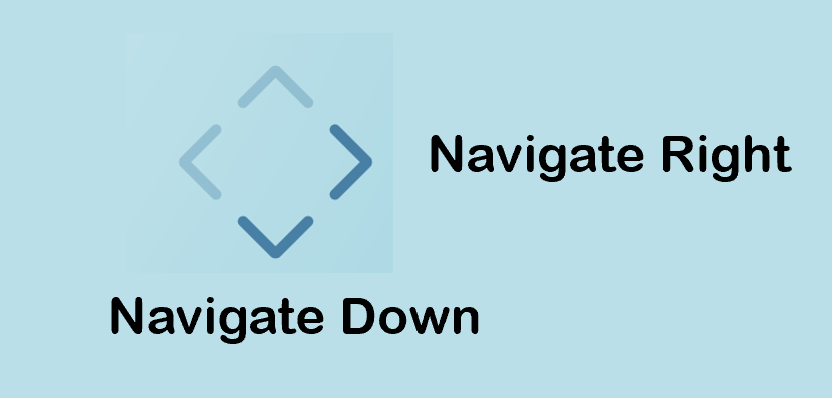
Welcome Screen

After launching the game, you will be greeted with a pop-up window to select your mode of play. For this demonstration, click the "Single Player" mode. For advanced features, navigate down.
Join Existing Game

Your instructor, or a friend, may have set up a multi-player game for you to join. In that case, click the middle button.
Enter the Session ID

If you have been invited to join a multi-player game, you will have been given a session id. Enter that number and then click "Test Connection".
Test Connection

If the session id is valid, this message will pop-up. But, if the date is more than a week old it is likely you have entered an incorrect id.
Select Your Player ID

Whoever organized the game will also have told you what player id to use. Players are identified by color: red, green, or blue.
Select your player id from the drop-down list and then click "Join the Session".
Acting As

Once the game is joined, you will see that different players have been assigned to different responsibility roles. Your player id (red, green, or blue) is indicated in the "Acting As" section.
In this example, you are the green player and you are responsible for the Workforce Planner role.
In multi-player mode, you must click the "Update" button frequently. This will convey your decisions to the other players and their decisions to you.
Start a New Game

Another option from the welcome screen is for you to set up your own multi-player game.
Select Case for Multi-Player Game

You are given a drop-down box of cases to choose from. Choose a case and the click the "Select Case" button.
Assign Responsibilities

Based on the case you selected, you will be presented with a list of the responsibility roles for that case. Use the drop-down player selection to assign player ids (red, green, or blue) to the different roles.
Request New Session

Once you have assigned players to responsibility roles, you may click "Request New Session."
The server will set up a new multi-player game for you for the case you selected and the responsibility roles you assigned.
Register New Session

If the server was successful in setting up a new game for you, you will be given a session id for the new game.
Now, send that session id to the friends who will play the game with you and tell each of them which player id (red, green or blue) to use.
Click "Register" to advance to the next step.
Join the Session Yourself

Finally, you must join the session yourself. Confirm the session id for the game you just created by clicking the "Test Connection" button.
From this point on, the process is just like joining an existing game.
Select Case

You are given a drop-down box of cases to choose from. Each case is a new challenge: different locations, different resources, a different disaster sequence, and different tasks required.
Message Feed and Chat

The message feed section collects all system messages, adding the most recent to the bottom of the list.
This also acts as a chat window: you can post and receive messages to and from other players in the game (in multi-player mode). Navigate down for details.
How To Send a Chat Message

Click the plus ('+') symbol in the upper right corner to compose a message.

In multi-player mode, players are identified by different colors and responsibilities. When composing a message, you are the "Acting As" player. Your messages will appear in the corresponding color (red, in this case).

Messages from different players will appear in the Message Feed section color-coded by the player identity.
A New Day

You progress through the game day by day. At the beginning of each new day, this screen will appear to acquaint you with all the new information you will be receiving. Take a moment to review this information. Pay particular attention to the "New Tasks" section. These will drive your actions in the coming days.
Situation

On some days you will be presented with a situation. These are used to provide context for the case you are considering or to get you to reflect on decision-making in disaster response situations.
You must make a choice in every situation. Be sure to read the text of the situation on the left before submitting your answer.
Expert Opinion

In multi-player play, the answer submitted by the first player to click the "Submit" button is the one recorded for your team.
After you have submitted an answer to the question, we present an expert opinion. If you disagree, this could be a point of discussion with your instructor.
Click the "Proceed" button.
Casualty Forecast

The first panel you are taken to at the beginning of each day is the Casualty Forecast panel. Typically, the cases will all begin with no casualties forecast. But, you can see here that the last full day in the planning horizon is day 7. When you advance to the beginning of day 8, for this case, the game will be over.
Resource Map

The resource map provides a graphical way of locating your resources and understanding infrastructure.
Navigate down for more explanation.
Construction Supplies

Resources are indicated by small icons clustered around a location. Move your mouse over a resource icon for a tooltip pop-up to explain the type, location, and owner of the resources.
In this case, we have identified that there are Construction Supplies (a resource) at Cairo and owned by the Workforce Planner.
No one may move or use those supplies without the approval of the Workforce Planner.
Cairo Services

The locations are denoted by blue squares. Move your mouse over a location for a tooltip pop-up indicating what infrastructure services are available at that location.
In this case, Cairo, Egypt, has both Road Access and Air Access.
Mozambique

To see the locations which are south of the equator, you will have to zoom in. A variety of standard mouse and touch gestures can be used to pan and zoom in the map window.
Here we can see a Construction Team and a Truck in Lusaka, Zambia, and Airport Runway Supplies and an Aircraft at Bulawayo, Zimbabwe.
Navigate right to the next topic.
Resource Plan

Another way to view resources in the game is in tabular form on the Resource Plan panel. This is a simple list of resources by location, class, and owner.
Navigate down to see different ways these data can be filtered.
Filter By Planning Day

Based on your action plan, these resources will be potentially moved and consumed. You can view the planned state and location of your resources in future time periods by dragging the Plan Day slider bar down.
Filter By Role

If there are many resources in the list you can filter the list according to who owns the resources by simply clicking the responsibility role in the upper right section.
Here we have clicked the Workforce Planner role and that has filtered the list to show only the resources owned by the Workforce Planner.
Filter By Resource

If you are searching for a particular resource, you could type it into the filter box at the head of the Resource column of the table.
Clear filters by clicking the "Clear Filters" button.
Navigate right to the next topic.
Action Plan

The action plan panel is where you create your plans for disaster response.
You will plan for several days at a time and update your plans when you advance to a new day.
A Systems News task marks the beginning of each day. The Plan Day slider bar will highlight different days in the plan.
Approval Plan

An important aspect of multi-agency coordination is to secure approval for actions which impact resource usage. The Approval Plan panel is where the different roles grant approval to other roles to move or transfer ownership of their resources.
Fail To Advance

There is nothing to do on day 0, so you may advance to the next day by clicking the "Advance" button.
To prevent accidental advance, we require all responsibility roles (potentially controlled by different players) to signal their permission to advance.
Ok To Advance

Before clicking the "Advance" button, check off the "Ok to Advance" box for each responsibility role.
Day 1: Flooding In Bulawayo

The New Day screen alerts us to news about flooding in Bulawayo, Zimbabwe.
We are also alerted to a new task: The Workforce Planner is required to repair the runway at the Bulawayo airport.
No Casualties For Runway Repair

On the Casualty Forecast panel we see that the current day is marked by a vertical line at Day 1. We also see that a task has been added to the legend (Repair Runway at Bulawayo) but there are no casualties forecast for failure to complete this task.
No Air Access

On the Resource map, if we zoom in on Bulawayo, we see that the blue square has been replaced by a disaster icon. That disaster icon will show until the day when the runway is repaired.
If we mouse over the disaster icon, the tooltip pop-up informs us that Air Access has been lost in Bulawayo. That means no aircraft can arrive or depart. There is also a list of resource and infrastructure needs provided (Air Access, Construction Team, and Runway Repair Supplies).
Repair Runway Task

On the Action Plan panel, we see that an action has been added to day 1. It is colored pink to indicate that it is a required task. Click on this row of the table to reveal the details in the Action Details section.
Here we see clearly that the task requires a Construction Team and Runway Repair Supplies in Bulawayo.
Repair Runway Resources

Where will we find the resources needed? The Resource Plan panel, with the slider at day 1, shows that the Runway Repair Supplies are already located at Bulawayo. That is fortunate. But you have a choice of where to source a Construction Team. It can come from Cairo or Lusaka.
Best Choice

From the Resource Map, we see that the closest location with a Construction Team is Lusaka, Zambia. Fortunately, there is a truck you can use there to transport the team to Bulawayo.
The truck is owned by the Workforce Planner so it makes sense for that role to take responsibility for moving the team to Bulawayo.
Add Action

To move the Construction Team, you will need to add an action and then drag and drop it to day 1. Click the "Add" button and then navigate down for further instructions.
Drag Action

An action has been created and added to the action plan. Do not worry about the details of the action just yet. Your first step should be to drag the action to a day in your plan that makes sense for it. Day 0 is past and it makes no sense to plan the action in the past.
Point to the row of the action and use the drag action (left mouse button down) to move it. A ghost version of the row will appear while you drag.
Drop Action

Drop the row on day 1 before the required task of Repair Runway.
Navigate right for the next topic.
Transport Resource

Click on the new action row and use the drop-down list in the Action Details section to change the action to "Transport Resource".
Transport Resource Feasible

Continue adding details to the action specifying the origin location (Lusaka), the destination location (Bulawayo), the vehicle to use (Truck), and the resource to transport (Construction Team). If the action is fully specified and feasible there will be no further messages in the action row feedback column.
Construction Team Engaged

Visit the Resource Plan panel and notice that the action you just added has now engaged two resources on day 1: the Truck and the Construction Team at Lusaka. These resources will not be available for other purposes until day 2. If you move the slider to day 2 you will note that these resources will show up in Bulawayo on day 2.
Delay Airport Repair

Unfortunately, since you cannot get the Construction Team to Bulawayo any sooner than day 2, it will be impossible to complete the repair until then.
For planning purposes, then, you must drag and drop the task Repair Runway on day 2.
Airport Repair Feasible

Once you have dragged the Airport Repair task to day 2, you will discover that it is feasible. This will complete the task (unless something happens when we advance).
This is what a feasible plan looks like: no messages in the feedback column except for "Completed" for past actions.
Animate the Resource Plan

Visit the Resource Map panel and use the Plan Day slider bar to animate the resource plan on the map.
Set the slider bar to day 0, which is now in the past. This shows the state and location of resources before the flooding event.
Navigate down for further explanation.
Animation Day 1

Drag the slider to day 1. You will see the disaster icon show up at Bulawayo. Also, two resources (the Truck and Construction Team in Lusaka) are shown with red discs in the background: this indicates they are engaged.
You will also see a blue dot moving from Lusaka to Bulawayo. This represents the transport action that is taking place on day 1.
Animation Day 2

Drag the slider to day 2. This is in the future. Now you will see the Truck and Construction Team located in Bulawayo, as planned. The Construction Team and Runway Repair Supplies are shown with red discs in the background. That is because they will be engaged by the Repair Runway task.
Animation Day 3

Drag the slider to day 3. Note that the disaster icon has changed back to a blue square for Bulawayo. That indicates that the Repair Runway task will have been successfully completed by day 3. Also note that the Runway Repair Supplies icon has disappeared. That is because that resource will have been consumed by the Repair Runway task. The Construction Team no longer has the red disc: it is available for use.
Air Access Restored

Mouse over the Bulwayo location (blue square) to see that Air Access will have been restored by day 3.
Navigate right for the next topic.
New Day 2

Click the Advance button (after checking the Ok to Advance boxes for each role) to take you to the start of day 2.
There are now greater life-threatening troubles in Bulawayo. Note that there are two new tasks (Build Shelter and Distribute Supplies) which the Workforce Planner needs to accomplish in Bulawayo.
Projected Casualties

If the Workforce Planner is able to complete both tasks by day 3, projected casualties are very low. But, if these tasks are not completed until, say, day 5, then projected casualties are over 400. As many as 596 individuals are at risk if these tasks are not completed by the end of the game.
Bulawayo Needs

Visit the Resource Map panel. We are at the start of day 2 so the transport of the Construction Team from Lusaka to Bulawayo is complete. The plan is still for that team to repair the runway, but you could change that if you had a more important use for the team.
Mouse over the Bulawayo location to see a now longer list of resource and infrastructure needs at that location.
Bulawayo Tasks

Note that the action Transport Resource which was planned for day 1 is now completed. We are at the start of day 2. We planned the Repair Runway task for today and it is still feasible. We could delay it if we needed the Construction Team for another purpose, but we will proceed with the original plan and repair the runway today.
Two new tasks have been added to day 2: Build Shelter and Distribute Supplies. We do not have what we need to complete these tasks today.
Locate the Resources

We need a Distribution Team, Food and Water Supplies, and Construction Supplies. There is a Distribution Team in Nairobi. Everything else we need is in Cairo.
The next question to answer is how to transport these resources to Bulawayo.
Transportation Resources

The Transportation Planner owns a Truck in Cairo and an Airplane in Nairobi. We should assign the responsibility of transporting the resources to the Transportation Planner since he or she already owns the vehicles.
Add Drag Drop Action

Using the Add-Drag-Drop procedure described earlier, add a new action and drag it to day 2.
Exceeds Distance Range

In the Action Details section for the new action, change the role to Transportation Planner, the action to Transport Resource, the origin to Cairo, the 'using resource' to Truck, the 'applied to resource' to Construction Supplies, and the destination to Bulawayo.
Unfortunately, it is not feasible to drive to Bulawayo from Cairo in one day ("exceeds vehicle daily range"). An airplane could reach Bulawayo in one day but only if Air Access were restored. We are stuck: it is not possible to get the supplies to Bulawayo in one day.
To Nairobi Is Feasible

Change the destination to Nairobi. That is feasible for a one day trip.
Get Approval From

The next problem you will encounter is that the Transportation Planner needs approval to move the Construction Supplies since he or she is not the owner. There could be multiple Construction Supplies owned by different roles so we require you to specify whom should grant the approval.
Use the 'from/for/to role' drop-down box to identify the Workforce Planner, who is the owner of the Construction Supplies. This indicates the Workforce Planner must grant approval for this action.
Workforce Planner

Until approval is granted, the state of approval will be shown as "Pending". We will leave it at that for now and then do all the approvals as once.
Duplicate Action

You can save yourself time in creating an action to transport the Food and Supplies from Cairo: Select the action row for the Transport Resource action just created. Then click the Duplicate button above. This will create an identical copy of the action.
Navigate down to complete this step.
Modify Copy

The only thing you need to change is the resource being transported. Change it from Construction Supplies to Food and Water Supplies.
Note that we assume the truck traveling from Cairo to Nairobi can carry more than one resource and more than one type of resource. Future versions of the game may add restrictions.
Navigate right for the next topic.
Approval Plan

Switch to the Approval Plan panel. Here we see the two actions which involved both the Transportation Planner and the Workforce Planner. You designated the Workforce Planner to be the approving authority in each case. In multi-player mode, the player with the role responsible for approval must weigh this request against all their responsibilities.
In single-player mode, this step will feel more like "rubber-stamping" a decision you have already made. But it is good practice for multi-player play and real-world decision-making.
Navigate down to complete this step.
Approved

Click the "Approve" button for each action. You can change your mind later and click "Deny", provided the action has not been completed already.
Navigate right for the next topic.
Delay Tasks

It will take at least two days to transport all the supplies to Bulawayo. The earliest we could hope to complete the Build Shelter and Distribute Supplies tasks is on day 4.
Drag and drop each of the tasks that need to be delayed to day 4.
Continue To Bulawayo

Planning ahead, we will need to continue the transport of supplies from Nairobi to Bulawayo on day 3. Using the duplicate and modify skills you have learned, add two more Transport Resource actions which will deliver the Construction Supplies and Food and Water Supplies to Bulawayo by the end of day 3.
Distribution Team To Bulawayo

As noted here, once a vehicle is scheduled to transport resources from one location to another, you can load as many resources as you like onto that vehicle. Duplicate a Transport Resource action on day 3 and use it to transport the Distribution Team from Nairobi to Bulawayo.
Navigate down to see the specifics.
Distribution Team Transport

You could use the same Truck as before, but it would also be possible to use the Airplane since Air Access in Bulawayo will be restored by day 3.
Navigate right for the next topic.
Why Is There Still A Problem?

You would think that once all of the teams and supplies have been delivered to Bulawayo the disaster response tasks could get started. But here we see that there is still a problem which will prevent the Workforce Planner from conducting the Distribute Supplies task on day 4. The feedback suggests that it will still need the Distribution Team. What is wrong here?
Navigate down for the answer.
Wrong Ownership

The problem is that the owner of the Distribution Team is the Transportation Planner. The only solution to this is for the Transportation Planner to transfer ownership of the resource to the Workforce Planner. You need this one more step to complete your plan.
Transfer Ownership

Add an action on day 4 to transfer ownership of the Distribution Team to the Workforce Planner. This will require approval from the Workforce Planner.
Navigate right for the next topic.
Approval Plan

The last step in building your plan for day 2 is to approve all the actions requiring approval.
Feasible Action Plan

This is what a feasible plan for day 2 looks like: no feedback messages except for completed actions.
Reduced Casualties

Your plan completes all tasks by day 4. This dramatically reduces the projected casualty count (down from 596).
Animation Day 2

On day 2, the Construction Team and Runway Supplies are both engaged in Bulawayo. This will complete the Repair Runway Task.
In Cairo, the Truck, Construction Supplies, and Food and Water Supplies are engaged. The moving blue dot indicates a shipment to Nairobi.
Navigate down to see further animation steps.
Animation Day 3

On day 3, Air Services will have been restored to Bulawayo, the Airport Runway Supplies will have been consumed.
The Truck from Cairo has arrived and it is engaged to transport the Distribution Team, the Construction Team, the Construction Supplies, and the Food and Water Supplies to Bulawayo.
Animation Day 4

On day 4, the Construction Team and the Construction Supplies will be engaged to complete the Build Shelter task. The Distribution Team and the Food and Water Supplies will be engaged to Distribute Supplies. This will complete the two required tasks from day 1.
Animation Day 5

On day 5, the disaster icon has been removed from Bulawayo. The Construction Supplies icon and the Food and Water Supplies icon have disappeared. Those supplies will have been consumed on day 4.
Navigate right for the next topic.
Final Tally

There are no more events in the game. You may click Advance repeatedly until you reach day 8, the end of the game. The final tally of casualties is 126, as was forecast.
Casualty Chart Final

You were unable to get the supplies to Bulawayo in time. If you played the game again, with foreknowledge of the events, you should be able to reduce the number of casualties close to zero. But are those actions that could plausibly be done without foreknowledge? That would make for a good discussion.
Table of Contents
Feedback Welcome
“Even the phrase 'I hate it!' is direction.” - Systems Engineering Adage
This is the latest prototype of a game under continued development by Professors Michael Klein (San Jose State University) and Peter Jackson (Singapore University of Technology and Design). Please send questions, comments, or suggestions to peter_jackson@sutd.edu.sg. Thank you.
This is a 'beta' version of the software, so screenshots in this tutorial may not always match the latest release. Please bear with us as we update the game.
|
Thanks for the game! This was useful.
| ||
|
|
You're welcome. There is lots more where that came from.
| |

|
|

|
Learn More
- We hope you enjoyed this module and would like to learn more about applications of probability and optimisation.
- Please visit our website at SUTD Engineering Systems and Design